Create an HTML Document
Jump to sections:
- Step 1—create the document in Microsoft Word (that you wish to convert to HTML)
- Step 2—open Notepad
- Step 3—create a template in Notepad to convert the Word document to HTML
- Step 4—copy and paste the contents of the Word document into the Notepad document between the <pre> tag and the </pre> tags
- Step 5—save the file as an HTML document
EDGAR requires that official documents—attached to electronically submitted filings—be formatted as one of the following: HTML, American Standard Code for Information Interchange (ASCII), or, when specific criteria are met, Portable Document Format (PDF).
Create a simple HTML document that can be attached to filings submitted in EDGAR by following these steps:
Step 1—Create the Document in Microsoft Word (that you wish to convert to HTML)
Step 2—Open Notepad
If using a Windows operating system select Start from the Task Bar (typically located in the lower left corner of the screen).

In the Search programs and files field, enter Notepad. The Notepad program should then be displayed, then > select Notepad to open the program.
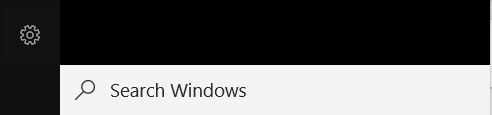
Step 3—Create a Template in Notepad to Convert the Word Document to HTML
Type the following tags in Notepad exactly as they appear in the example below (please note that you should enter your own title of the document in the Title section).
<html>
<head>
<title> Enter title of document </title>
</head>
<body>
<pre>
</pre>
</body>
</html>
Your screen should look like this:
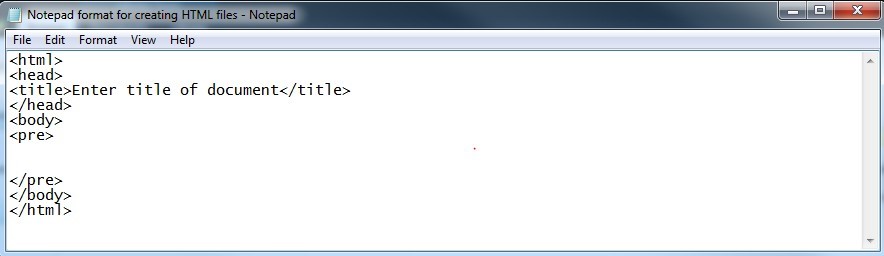
Step 4—Copy and Paste the Contents of the Word Document into the Notepad Document Between the <pre> tag and the </pre> tags
Please note that this method retains a table's content; however, the table structure is not preserved. In addition, all images within the Word document will not be preserved in the HTML file.

Step 5—Save the File as an HTML Document
Select File > Save As.
In the File Name field, type the name of the file with an .htm extension > select Save.
- Please be sure the file name conforms to EDGAR’s file name standards:
- File name must be 32 characters or less.
- All characters must be lowercase.
- File name must start with a letter.
- File name cannot contain any spaces.
- It may contain digits 0-9.
- It may have up to one period (.), one hyphen (-), and one underscore character (_).
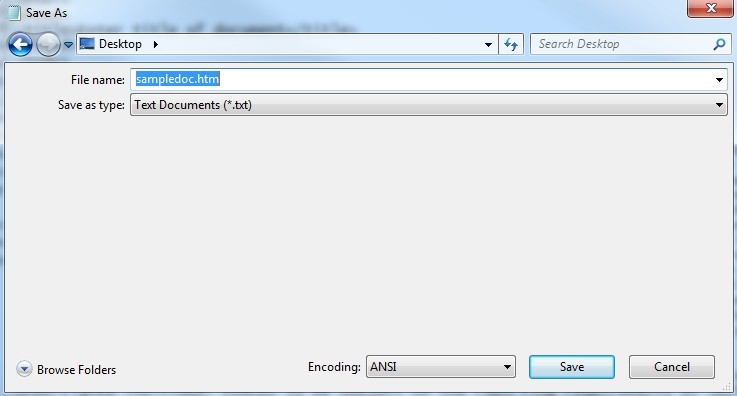
The .htm document is now ready to be attached to your filing for submission.
Last Reviewed or Updated: Oct. 31, 2024


