Maintain and Update Company Information
Jump to sections:
- Review and edit filer information
- Review and edit the information for another filer for which you have authority
- When are changes to filer information visible to the public?
- Exception for broker-dealers—some updates require use of FINRA’s Web CRD system
- Updating website information
Filers have an ongoing obligation to maintain accurate information on EDGAR, including but not limited to a filer’s current name, business mailing address, and business email address.
Review and Edit Filer Information
Individuals who have the ability to file on behalf of a filer (e.g., a user, account administrator, delegated user, or delegated administrator of the filer) can view and edit the filer’s information on EDGAR by following these instructions:
- Log into either the EDGAR Filing or EDGAR Online Forms website.
- If you have multiple potential login CIKs, you should select a login CIK that has filing permissions for the filer. This is relevant because editing the filer’s information requires you to make a company update (COUPDAT) submission.
- From the main menu, select Retrieve/Edit Data.
- Enter the filer’s central index key number (CIK) and CIK confirmation code (CCC).
- Select Retrieve Company Information.
- The Company Information page will appear.
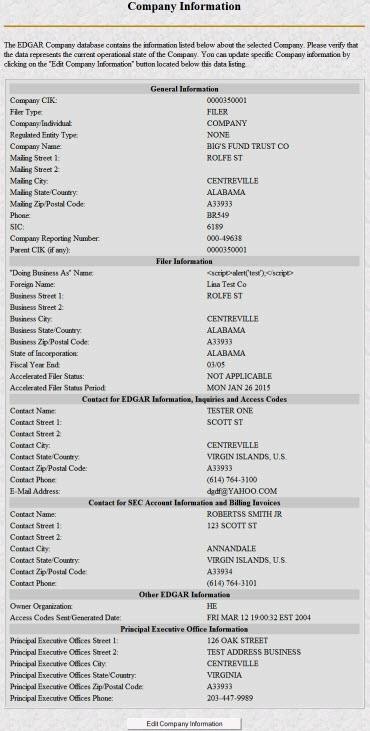
- Select Edit Company Information at the bottom of the page to edit the filer’s information.
- The Edit Company Information page will appear.
- The fields which are available for editing are dynamic and populated based on the Filer Type, therefore, only the fields relevant to the filer’s Filer Type will be displayed. For information about Filer Types, see How Do I Determine My EDGAR Applicant Type.
- For example, if the Filer Type displayed is Individual, the General Information with the filer’s mailing address and Contact for EDGAR Information, Inquiries and Access Codes (EDGAR POC) will appear. Alternatively, if the CIK displayed is a Company, additional fields will be displayed, including Filer Information.
- The filer’s CIK cannot be changed. It is the filer’s unique identifier in EDGAR.
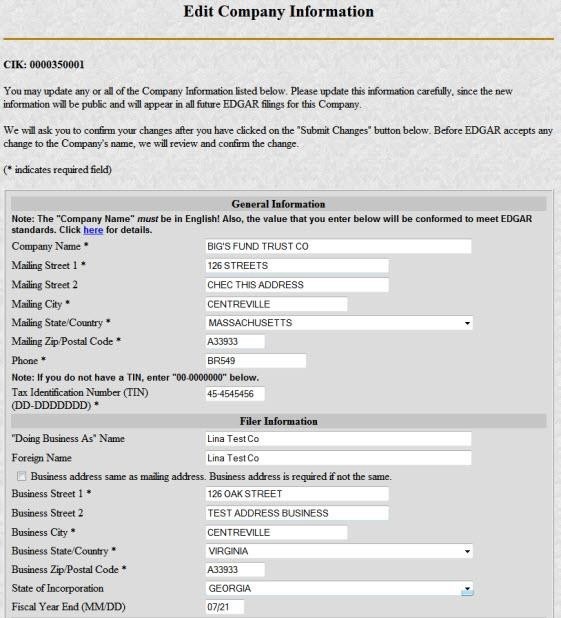
- The fields which are available for editing are dynamic and populated based on the Filer Type, therefore, only the fields relevant to the filer’s Filer Type will be displayed. For information about Filer Types, see How Do I Determine My EDGAR Applicant Type.
- Select the field to edit. While editing the filer’s information, note that not all changes are automatically accepted or publicly disseminated:
- Changes to a filer’s Company Name may be modified by the system to conform with EDGAR naming standards.
- To view the EDGAR naming standards, select the link in the note above the Company Name field. The naming standards are also available within How Do I Prepare and Submit my Form ID Application.
- If the system alters your submitted changes, a pop-up dialog box indicating the company name entered and the EDGAR conformed company name will appear informing you that the name entered was modified.
- To set one of the filer’s addresses as the filer’s mailing address, select the box next to the relevant address.
- If applicable, the Address of Principal Executive Offices section will be populated with the data provided on the most recently filed DOS, DOS/A, 1-A, 1-A/A, or 1-A POS submission for the CIK.
Ensure that all required fields are completed before submitting the changes.
- Select Submit Changes when you have finished editing. The Company Information Edit Confirmation page will appear. Review the page to ensure it reflects your changes.
To cancel the changes, select Cancel Changes or the browser back button. - To confirm the changes, select Confirm Company Changes at the bottom of the page. EDGAR will indicate that the submission is in progress.
The Edit Company Information Results page will then appear confirming the changes.
Note that the filer’s EDGAR POC information is no longer managed under Retrieve/Edit Data, but instead must be updated on the EDGAR Filer Management dashboard. See How Do I Invite, Remove and Change the Roles of Individuals for more information about how to change the EDGAR POC.
Review and Edit Information for Another Filer for Which You Have Authority
To view and edit filer information for another filer for which you have authority:
- Ensure that you are signed into the EDGAR Filing or EDGAR Online Forms website with a login CIK that has filing permissions for the filer. This is relevant because editing the filer’s information requires you to make a company update (COUPDAT) submission.
- Select Retrieve/Edit Company from the main menu.
- Select Enter Another CIK/CCC. The Retrieve/Edit Data login page will appear.
- Enter the CIK of the relevant filer for which you have authority and its CCC and select Continue. You may then edit information associated with that filer.
When Are Changes to Filer Information Visible to the Public?
- Changes to filer information will be visible to the public only after the filer makes a public filing. They will not be publicly available on EDGAR before that time.
- The filer can immediately view the changes on the Retrieve Filer Information page for all changes other than filer name changes.
- Filer Name Changes:
- SEC staff reviews edits to the filer name to ensure that the requested changes are appropriate.
- If SEC staff rejects the requested name change, you will receive a suspension notification.
- If SEC staff accepts the requested name change, you will receive an acceptance notification. The name change will only appear on SEC.gov after the filer makes a public filing on EDGAR.
Exception for Broker-dealers—Some Updates Require FINRA’s Web CRD System
Broker-dealer filers that have an EDGAR CIK account as a result of their submission of Form BD to FINRA’s Web CRD system must continue to submit Form BD/A to Web CRD to edit their EDGAR filer information (except for the EDGAR POC as described below).
- Filing Form BD/A on Web CRD will result in an automatic update to the filer’s information in EDGAR, which then will be pre-populated in the applicable EDGAR address fields on future EDGAR submissions.
Once enrolled in EDGAR Next, broker-dealer filers can update the account administrator designated the primary EDGAR POC to be someone other than the FINRA contact listed in FINRA’s Web CRD system. See How Do I Invite, Remove and Change the Roles of Individuals.
Updating Website Information
Filers can update their website information on the dashboard of the EDGAR Filer Management website in the Account Details for the filer.
- Select the pencil icon next to the Company Website address, correct the address, and select the check mark to save the changes.
- A pop-up message will appear indicating whether the changes were successfully completed.
Last Reviewed or Updated: Sept. 15, 2025


